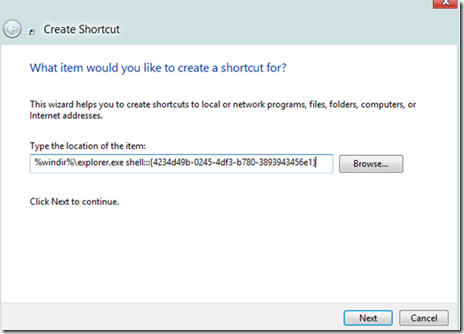Windows 8 will change the way users interact with it, and it will change the way we developers think about it.
The Metro Start Screen on Windows 8 makes it easy to launch your Metro apps from that screen, but did you know you can access them from Windows Explorer too? Here’s how to do it.
Earlier, we have seen how to use the Start button or the Start menu on Windows 8.
To get started you need to create a shortcut, so right-click on the desktop, and choose New –> Shortcut.
When you are asked for the location of the item, use the following:
%windir%\explorer.exe shell:::{4234d49b-0245-4df3-b780-3893943456e1}
Give your shortcut a name, like All Apps and click finish.
If you open the shortcut you will see it has all your apps, including your Metro apps, conveniently in one place.
Now you can just double click on any app to launch it.
If you still face problem running the Metro Apps, the last option is to refresh your Windows 8 with the help of Refresh PC option.
Read more: Fix Problem With Windows 8 Metro Apps