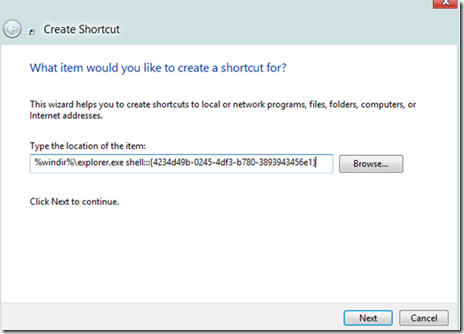Get Windows 8 Tile and Start Screen In Windows 7
If you like Windows 8 Tile Based Start Screen, you might want to get the tile-based Windows 8 Start screen in your Windows 7 OS as well. If that is your wish, this article is right for you.
Just like in Windows Phone 7 Windows 8 includes tile-based Start screen, which replaces Windows Start menu with a customizable, scalable full-screen view of apps. These live tiles provide notifications, up-to-date information from installed apps. And most importantly, it is now possible to get the same User Interface in Windows 7 System as well.
Getting the new Metro UI based Start menu is pretty easy if you follow the steps given below.
Step-by-Step Instructions To Get Windows 8 Tile and Start Screen In Windows 7:
The developer of Omnimo Rainmeter skin, fediafedia, is working on a new version of the skin which will bring the exact Windows 8 Tablet UI Start menu to Windows 7, with Start at the top left and user picture at the top right of the screen.
1. Download and Install Rainmeter software.
2. Once you are done with Rainmeter installation, download Omnimo 3.1 skin for Rainmeter.
3. Extract the contents of the zip pack and then double-click on Omnimo.rmskin file to start installing the skin.
4. Once installed, add new panels and arrange them one by one to get the Windows 8 Start screen look.
Job Done, and enjoy your new User Interface on Windows 7.