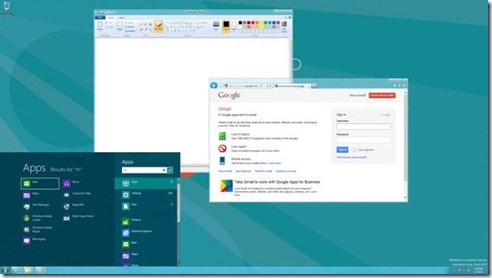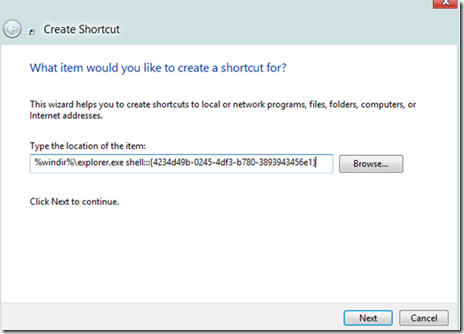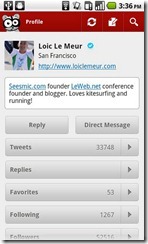How To Disable or Turn Off Windows Store App In Windows 8 |Prevent Other Users To Install New Apps On Windows 8
Windows Store is one feature on Windows 8 that makes installing apps easier than ever. For starters, Windows Store is a place from where you can download and install apps. Hundreds of free and paid apps are available on the Store.
And, if you have already linked your email address to download and install apps from the Store, you probably know that one can easily download apps from the Store.
The following post will let you know how to disable or Turn Off Windows Store:
One reason why u need to turn off or disable Windows Store:
- If you share your PC with family members or friends.
- You want to prevent others from downloading and installing new apps from the Store.
Steps To Turn Off Windows Store:
You can easily turn off or disable Windows Store by modifying policy settings.
Follow the steps given below to turn off or disable Windows Store apps. Once the app is turned off, you will receive “Windows Store isn’t available on this PC. Contact your system administrator for more information” message if you try to launch Store app.
- Step 1: Open Group Policy Editor. To do this, open Run dialog using Windows + R hotkey, type gpedit.msc and then press enter key to open Local Group Policy Editor.
- Step 2: In the Group Policy Editor, navigate to Computer Configuration > Administrative Templates > Windows Templates > Store.
- Step 3: On the right-side, you should see Turn off the Store application entry. Double-click on the entry, select Enabled and then click Apply button to apply the policy. You are done! Log off and log on to see the change.
From now onwards, when you try to run Store app, you will get “Windows Store isn’t available on this PC. Contact your system administrator for more information” message.