Almost every one will face this issue when installing Windows 8 on Virtual machines. This is what happened to me while installing Windows 8 Developer Preview on VMware Workstation 8 .0 build 471780.
I have created New Virtual Machine for Windows 8, but while installing Windows 8 it gives me "Vmware Workstation 8 Windows Cannot Read the <ProductKey> settings from the unattend answer file" error. And Windows 8 virtual machine keeps on rebooting...In VMware Workstation 8.0 "Windows 8" Version is a not available under.
Error Message, "Windows cannot read the <ProductKey> setting from the unattend answer file."
Solution:
Solution is so simple, remove or Disconnect "Floppy" from your Windows Virtual Machine. Because, what happens actually is the autoinst.flp file contains the ProductKey. And autoinst.flp is mounted when you start the Virtual Machine VMware.
Right click on the floppy icon on the right bottom corner on the VMware, and click on settings.
Un tick, Connected and Connect at Power On under Device status and click Ok.
Now you can install Windows 8 without any issues. And by any chance if Windows 8 installation ask you to type a product key, just key in this Product Key: DNJXJ-7XBW8-2378T-X22TX-BKG7J
Enjoy!!
Alternatively, you can also remove the floppy completely from the Virtual machine, just follow these steps.
If you are Windows 8 Virtual Machine is running, power off Windows 8 Virtual Machine & Go to Virtual Machine settings & remove the Floppy.
Hyper-V does not enable floppy drives by default, and MDT does not use the floppy drive at all.
Product Key: DNJXJ-7XBW8-2378T-X22TX-BKG7J

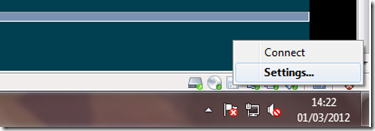



7 comments
Write commentsThank you. This tip also work with Windows 8 Beta that I am just installing today (03/01/2012)
ReplyIt was nice that it worked for you too. And Thank you Thomas for your comment on bench3,
Replydoes not work you have to choose to in I will install this operating system on new image then mount any win8 iso and follow instructions unattend mode not supported in vmware 8 yet.
ReplyNo need to choose i will install the operating system later, you can install right away, but you need to make some changes by cliking the floppy icon on the lower right corner of the VMware.
ReplyYou can also use like what our friend has said, in the above comment.
first I install win8 than uninstall , after re-installing again it says
ReplyWindows cannot read the setting from the unattend answer file.
I am using laptop and I disabled the floppy drives
but not thing changes
Hi...I just tried installing win 8 with autounattend in a physical machine..and I keep gettting the error Windows cannot read the setting from the unattended answer file....Anybody can help ??(I am installing from CDROM and my answer file is in a flashdrive)
ReplyThank You in advance....:)
see if this link helps you! http://www.intowindows.com/how-to-create-unattended-windows-7-installation-setup/
Reply