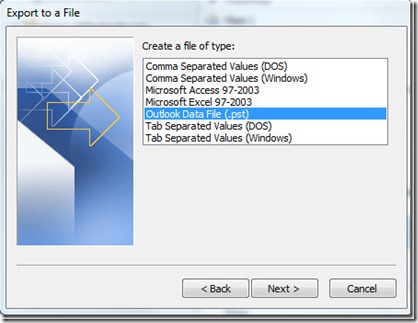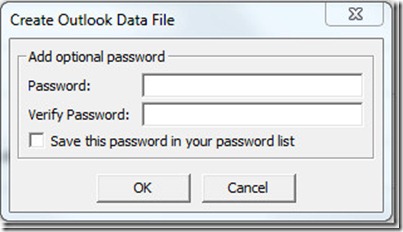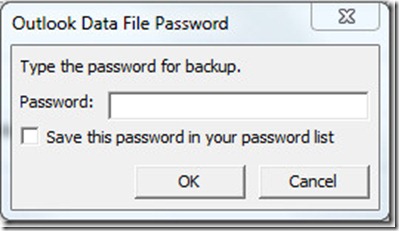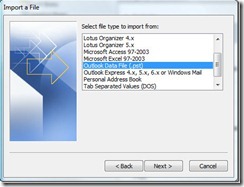This post will focus on Importing Outlook Data File(.PST) from Outlook 2003/2007 / 2010, and Exporting Complete Outlook 2010 Items.
The procedure for both importing and exporting are similar to Outlook 2007, instead there is now a new Office button in Outlook 2010.
To launch the Export/Import wizard, first hit the Office button go to File menu, navigate to Open, and click Import(as shown in the screenshot below).
Before you can import the complete Outlook 2007 items, make sure you have exported it in Outlook Data File(.PST). It is recommended file type for exporting data, this is because it allows users to make complete backup.
Exporting
In the Import And Export Wizard, select Export to a file option and hit Next.
Under File Type, select Outlook Data File(.pst) and hit Next.
Now make sure Include subfolder is checked, this makes sure that all data including, Emails, Calendar, Contacts, Drafts, etc are exported. To export only a single folder, choose that folder and hit Next.
Now give the backup file a name and choose the destination where you want it to be saved and hit Finish.
Lastly, enter the Password to secure the backup file.
Once done, it will again ask you to enter the password. Enter the same password again and it will begin exporting your data.
During this process your Outlook might become unresponsive for a few seconds. When it becomes responsive again it means that the export is complete. You can then verify the export file by visiting the destination where you saved it.
Importing
In the Import And Export wizard, select Import from another program or file option and hit Next.
Under File Type, select Outlook Data File(.pst) and hit Next.
Now choose the file to import, select the options, and hit Next.
It will then ask you to enter the password for backup file twice.
Once done, finally select the folder to import from(if you want to import complete data don’t change any settings) and make sure Include subfolders is checked. You can either import the file to the current folder or choose the folder.
That’s it. You are done. For best results, always backup (import and export) in *.pst formats. With that you can easily re use the file when required.