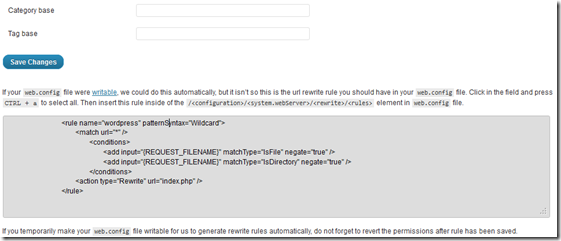This question will arise to everyone who is trying out Wordpress on IIS 7. I am sure this has been asked many times before. If you have not get a solution till now, here is something you can try to succeed.
Ok, what exactly might have happened is, you went to the settings and changed the Permalink structure from the default to one of the other presets.
And now, none of them work. When you click the post title from my blog homepage, you will land in a 404 Error.
Error 404
The post or page you requested can not be found on this site.Visit the Home Page or browse through the Archives.
How can one fix this issue with permalinks?
Ok, the problem is, WordPress isn't updating your web server root. Try temporarily renaming .htaccess (perhaps to old.htaccess) and then visit Settings -> Permalinks again. Change to anything besides "Default" and see if an .htaccess is then created. If it is, just add the contents from old.htaccess to the top of the new .htaccess.
Ok, lets make it simple,
If your
web.configfile were writable, we could do this automatically, but it isn’t so this is the url rewrite rule you should have in yourweb.configfile. Click in the field and press CTRL + a to select all. Then insert this rule inside of the/<configuration>/<system.webServer>/<rewrite>/<rules>element inweb.configfile.
Just as you see in the above screen shot, WordPress should tell you what to manually add at the bottom of the Permalinks page.