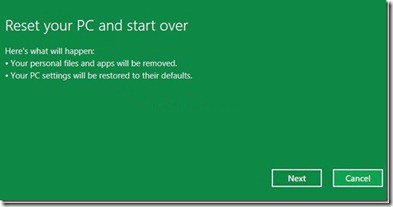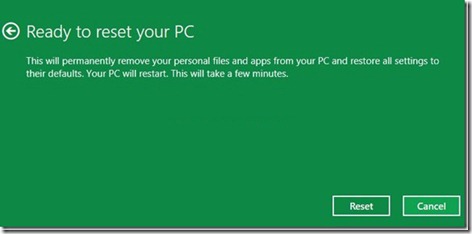Windows 8 has been packed with two fantastic features to restore your Windows PC to its original state in a few minutes. Reset your PC and Refresh your PC are the two features that help you save your PC and time when you have issues with your Windows or when you want to give away your PC to another person.
Please note that, All your documents, pictures, settings, accounts and any other data on your Windows 8 drive will be deleted while performing Reset PC. If you are not clear in what you are doing, please consult your IT person or try Refresh your PC option.
Refresh your PC option lets you refresh your PC by retaining your documents, personal settings, accounts, applications. Advanced Reset your PC on the other hand restores your PC to its original state by removing all documents, files, settings, accounts and installed applications.
In this article, let’s see how to use Reset your Windows 8 PC to its original state. And to start with, you must have your Windows 8 installation media.
- Begin the procedure by inserting your Windows 8 DVD into the optical drive. If you have an ISO file, simply mount it to use as installation media.
- Open Metro Control Panel by going to Start screen and then clicking on Metro Control Panel tile. In the left pane of Control Panel, click on General to see Restore your PC and Reset your PC options on the right-side.
- Click on Get started button just below the Reset your PC.
- In the following screen, you will see a message stating that “"Your personal files and apps will be removed and Your PC settings will be restored to their defaults” message. Simply click on Next button to continue.
- In the next screen, Windows will ask “Do your want to remove all files from all drives”. As we don’t want to delete all files from drives (partitions) other than Windows drive, select the option named Only the drive where Windows is installed. You can click on Show me the list of drives that will be affected to view all drives that will be affected if you click All drives option.
So, once again, if you just want to reset your Windows 8 to original settings, click the first option named Only the drive where Windows is installed.
- You are one click away from resetting your PC to original state. In this screen, you will see “This will permanently remove your personal files and apps from your PC and restore all settings to their defaults. Your PC will restart. This will take a few minutes” message.
Click Reset button to automatically reboot your PC.
- Windows will reboot and your will see screens with ”Preparing your PC” and “Resetting your PC” messages. Within the next few minutes all your documents, apps, and other settings will be removed to restore your Windows 8 its original state.
- Once done, you will be offered a screen to enter your product key. Enter your Windows 8 product key and click Next button to continue. You can choose skip button if you would like to enter your product key later.
Lastly, you will see license agreement screen where you need to tick the option named I accept the license terms for using Windows and click Accept button to boot into Windows 8.