If you are worried about sensitive data in your Microsoft Word document you can encrypt or (and) password protect the document to keep it secure. In case if you are not opting for password protection and encryption, It is good that you Remove Sensitive or Personal Information From Word Document.
This is very useful if you have to store your documents in a shared location, such as a network folder or even on home computer so that you can protect your personal privacy to avoid physical or financial jeopardy.
In the past few years, several major governments have embarrassed themselves by releasing files that inadvertently contained information they weren’t supposed to, such as hidden revision marks or metadata in Word documents.
Before you distribute a document, you may want to remove sensitive or personal information from it for security.
Word’s Document Inspector helps to make sure you don’t join the governments in the red-face parade.
To run the Document Inspector and remove such information, follow these steps:
1. If the document contains unsaved changes, click the Save button on the Quick Access Toolbar (or press CTRL-S) to save it.
2. Click the Office Button, highlight or click Prepare, and then click Inspect Document. Word displays the Document Inspector (see Figure below).
3. Select the check box for each type of data that you want to scan the document for:
- Comments, Revisions, Versions, And Annotations These four items are easy to miss when you’re finalizing a document, as revision marks can be hidden, and comments and annotations may appear only as hard-to-see markers in the text.
Versions are a bit different: Word 2007 doesn’t support versions, but a Word document created in an earlier version of Word may contain them.
A version in this sense is a different edit of the same document. You can store multiple versions in the same document file and switch from one to another.
- Document Properties And Personal Information: A document can contain information such as your name, your manager’s name, and custom document properties.
- Custom XML Data: The document may contain XML tags and mappings that you don’t want to share outside your company.
- Headers, Footers, And Watermarks: If you’re working in Draft view or Outline view, it’s easy to forget to check the headers or footers in a document. You may also need to remove a watermark such as DRAFT before distributing a document.
- Hidden Text: Hidden text is often useful for hiding boilerplate items that don’t apply to the current document, for inserting extra information that can be added only if required, and other such purposes. Normally, it’s best to remove all hidden text before distributing a document.
Use the Document Inspector to identify hidden content or metadata that you might want to remove before distributing a document.
4. Click the Inspect button. Word inspects the document for the items whose check boxes you selected, and displays the results, providing a Remove All button for each category found.
5. Click any of the Remove All buttons to remove all instances of those items.
6. If necessary, click the Reinspect button to reinspect the document.
7. Click the Close button. Word closes the Document Inspector dialog box.
8. Double-check your document to make sure that removing the items hasn’t had unintended consequences. If all is well, save the document.
Microsoft Word documents can often unintentionally contain confidential or embarrassing information, because the document metadata can include tracked changes, comments and author information that you don’t want clients and partners to see. It is best practice that you run Document Inspector when finalizing your Word documents. Also on a safer side, Do regularly encrypt Word documents.

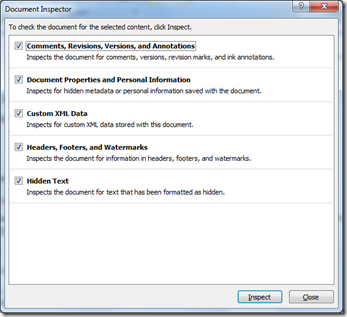

1 comments:
Write commentslouboutin outlet
Replypolo ralph lauren outlet online
adidas nmd r1
james shoes
gucci outlet online
true religion outlet store
ed hardy clothing
rolex replica watches
pandora outlet
michael kors outlet store
20161223yuanyuan