Windows 8 developer edition is available for public to test and feel the new design and experience the new User Interface.
Windows 8 developer preview installer is currently available for public download from the official Microsoft Windows website. If you like to get first hand experience on what is new in Windows 8, I strongly recommend you install it on a Virtual Machine rather than trying it on your primary computer. And if you are experiencing Problem installing Windows 8, I suggest you read my earlier post on “halinitializationfailed-error”
In this article, I will provide step by step instructions to install Windows 8 on VMWare WorkStation 8.
I could successfully install Windows 8 on a VMWare Workstation 8.0, the latest release. Looks like VMWare guys were very quick to offer a new release that works with Windows 8. I have not tried with VirtualBox. Guys, try VMware! you will love it!
Download Windows 8 from the official Microsoft Windows website. In my earlier post, we have discussed more about where to Download Windows 8 Developer Edition.
Also, Download VMware 8 Workstation From this location. Please note, VMware is not a free edition, but you could try it for 30 days, at least we hope before which we can get a positive work around to install in our other Virtual Machine Software.
The process to download VMware Workstation is bit tedious. You need to first register in their website during the process. In addition, before you can download the software, you need to obtain a product key by following the instructions you receive from the automated email from VMware.
Install VMWare Workstation:
The installation is a pretty straight forward process. During installation, you will have to provide the VMWare product key you received in the email. (I deleted the email without reading, but luckily I could recover it from the Trash folder).
Launch VMWare Workstation.
You can find the shortcut to launch VMWare Workstation on your desktop or start menu.
Create new Virtual Machine:
Create new Virtual Machine by clicking on the appropriate link in the welcome screen or in the File menu.
Choose Option "I will install the operating system later.":
When you create a new virtual machine, choose the option "I will install the operating system later.". The option to install from the Windows 8 installer ISO image may not work since VMware cannot recognize the Windows 8 operating system yet.
Choose Windows as the operating system.
Since you won't find Windows 8 in the list, choose Windows 7 or Windows 7 64-bit, whichever is appropriate. Choose the default options or appropriate options in all other screens.
After you complete creating the new virtual machine, VMWare will open the new virtual machine with a blank screen.
Click on the "Power on this virtual machine".
It will try to boot the virtual machine, but will fail to start the operating system since there is no OS installed yet.
The next step is, mount the ISO image as DVD drive and install Windows 8 from it. To mount the Windows 8 ISO image, click on the tab for your virtual machine in VMWare window and select "Removable Devices" >> "CD/DVD (IDE)" >> "Settings".
Click on the CD/DVD (IDE) settings on the leftside. On the right side, choose the option "Use ISO image file" and select your Windows 8 installer ISO image file.
You are all set to install Windows 8 on the VMWare Workstation. All you have to do is, click on "Restart VM" in the bottom of the VMWare Workstation screen and it will restart the virtual machine and boot from the Windows 8 ISO image.
The whole installation process takes only about 10 minutes, depending on your computer and resources available for virtual machine. The Windows 8 installation process is straight forward and you can choose default options or select obvious settings. It will ask for a Windows 8 product key, which you can skip and choose to provide it later.

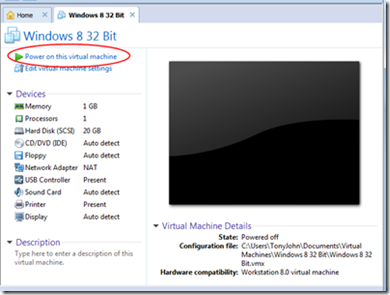


10 comments
Write commentsi couldn't find "Restart VM" in the bottom of Vmware workstation 8
ReplyJust right click on the top TAB of the virtual Machine that is powered on and running, choose power, and then choose reset.
Replythank you very much, i got it
Replyi tried using virtual box but it failed giving error saying that "please restart your system etc,."
thank you once again
but small thing how do i change resolution i mean it;s not auto detecting and it's kinda slow
so i'm glad if i can get help on this
thank you
You need to install video driver. I guess its something like, VMware tools in VMware 8
Replyshould i put my video driver cd or it's in vmware tools
Replyif it so please tell me location of the drivers in vmware
thank you
You install VMware tools, the driver things will automatically get installed. and your display will be and can be adjusted then!
Replythanks a lot
Replyhey one thing i want to share,
after i got success with windows 8 installation in vmware i thought of installing as my primary and i did so. Everything went fine and working fine, but i don't some dll file got corrupted and i accidentally pressed delete and when i restarted the problem started saying that, windows cannot start and even startup repair and advance tools were useless at that time, so i reinstalled everything. But it'll be really cool to see the original windows 8 with full functionality in future.
Thanks
Thanks for your comments Arun, and it was nice to know that things went fine with your Windows 8 Installation.
Replysos la neta hermano gracias por el aporte
ReplyEllerine sağlık dostum harika bi paylaşım cok işime yaradı..
Reply