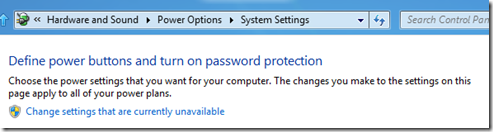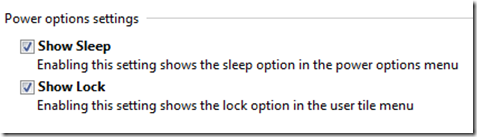If you have not downloaded Windows 8, just head on to Microsoft's developer site and download it. You'll just need a PC with a 1GHz or faster processor (either 32- or 64-bit), 1GB of RAM (2GB for 64-bit), 16GB of hard disk space (20GB for 64-bit), DirectX 9 graphics with WDDM 1.0 or higher driver. Of course, if you want to play with Windows 8's touch abilities, you'll need a screen that supports multi-touch.
In this article lets see the step by step procedure on how to enable "Hibernate" option in Windows 8.
Well, Just as how we did in Windows XP, Vista and Windows 7, To modify the changes related to Hibernate, we need to customize the Power Options in the Control Panel.
Follow the step by step procedure mentioned below to use the "Power Options" and then to enable Hibernation in Windows 8 .
- If you are in the Metro screen of Windows 8, press "Windows+R" in your keyboard to get "Run" dialog box.
Note: You can also reach “Power Options” through Control Panel – Hardware And Sound – Power Options.
- In the run dialog box, type "powercfg.cpl" and press Enter. Which will take you to Power Options Windows in Windows 8.
- In the power options page, on the left side, Click “Choose what the power button does" And which will take you to "Power button Define Page".
- Click on the "Change settings that are currently unavailable".
- Under the "Power option settings", you can check the box, which you require. For example, “Show Sleep”, “Show Lock””and "Show hibernate" and then save the changes made.
- After saving the changes, you can now see "Hibernate" option under the Power Icon or the Shutdown Button.
That's it, you can now experiment this in your Windows 8 PC, and If you have not downloaded Windows 8, just head on to Microsoft's developer site and download it.