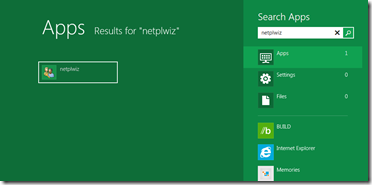Here are the step-by-step instruction to make your Windows 8 PC to log in to your user profile automatically.
Every one knows that the Windows 8 has a brand new Interface the Metro. And thats the first screen you will be seeing in your Windows 8 PC by default.
Note: If you are using VMware 8 workstation to try Windows 8 Virtually, It is important that you install VMware Tools. It is must as it fixes driver issues including Video and also it is essential to Install various third party Apps in your Windows 8.
If you are the only user who is using the new Windows 8 PC, you can then use the Automatic Logon feature which is present in the Windows 8 OS to automatically login to your PC.
Follow the below mentioned steps to automatically login to your Windows 8 PC.
- First, Click on the Windows button to get the Metro screen.
- In the Metro screen, type "netplwiz" and hit enter button.
- When you press the enter button (or you can also click on the Apps NETPLWIZ), a User Accounts screen will be displayed.
- In the page, you can find the number of users who can login to the system.
- Select the users who want to login automatically to the PC.
- Uncheck the box which has "Users must enter username and password to use this computer". And then Click Ok.
- Once you click on OK, you will be asked to enter your password twice to confirm your password.
- After entering the password, click on "Ok".
- Now, you can Automatically login to your system, without entering password each time you log on to your Windows 8 PC.
To see the Automatic login feature, Restart your system and check if it works. Please leave your comment if you have any problem in these settings.