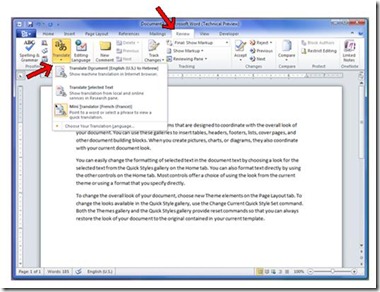Translating Full Document using Office 2007 or Office 2010 and Microsoft Translator: Lets see how Translate a Full Document into another language:
If you’ve followed the teachings of The Professor, you know about ‘Using The Mini Translator’, which provides on-the-fly translation as you select a word or phrase and provides dictionary definitions of individual words.
This is all well and good, but what if you wish to translate a full document in its entirety? With the combination of Microsoft Office 2010 and Microsoft Translator, you can easily have an entire document translated into one of many different languages.
Let us begin with Word and translating a full document.
- 1. Start your Word 2007 or Word 2010 application and either open a document or type some text.
Try this special trick on your own if you want some quick paragraphs of text on your document:
If you want to have Word give you 3 quick paragraphs of text - at the beginning of the Word document - type: =rand() and press the Enter key. If you want to control the number of paragraphs you'd like between the parentheses i.e.: =rand(5) and then press the Enter key.
- 2. Now that you have text in your document, let us proceed to translate the document!
- 3. Click on the Review tab, and then the Translate Button in the ribbon.
- 4. Click the Translate Document option.
- 5. When you click on it the first time, it will bring up the Translation Language Options dialog, (or you can click on the Choose Your Translation Language option to see the below dialog):
- 6. Here, you can choose what language you’d like to have your document translated from and into. Click on the arrow in the From and To lists to choose the respective languages:
- 7. Once you’ve chosen the respective languages to translate the document From and To, – click OK to save the selection and close the dialog.
- 8. If you had selected Translate Document in step 4 – you will be presented with the following dialog. (If, in step 5 you had selected Choose Your Translation Language, now go ahead and select Translate Document as documented in step 4).
The following dialog cautions you that the information in the document is about to be sent over the internet in unencrypted HTML format. This means that there is a possibility that it could be captured by a third party. Caution should be exercised if you have confidential or sensitive information in the document.
- 9. If you elect to send the document for translation – an internet browser window similar to below will appear with your original text on the left and the translated text on the right.
Microsoft Translator is a machine translation engine. Machine translation is not intended as a replacement for a professional translation service and its use should be limited to the interpretation of the general intent of the text.
Take some time to explore around this window.
Note:
- As you highlight a sentence on either side (the original or the translated) – like magic it will highlight the matching sentence on the other side!
- Observe the different options for ‘Views’ in the top right.
If you have questions, leave a note below and I shall respond.