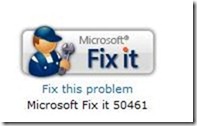When you try to install updates for Microsoft Office applications using Windows Update or Microsoft Update, you may receive one of the following error codes.
Error Code: 0x80070646 Or Error Code: 646 Or “Error 1606 Could not access network location %APPDATA%”
This update problem occurs when Windows Installer encounters an error. Error code 0x80070646 and error code 646 are generated by Windows Installer. These generic errors indicate that Windows Installer encountered a problem. When you encounter the errors that are described in the "Symptoms" section, the problem may be caused by an incorrect value in the registry.
Solution:
To automatically update the affected registry keys, click the button in the "Fix it for me" section. If you would rather verify and update these keys yourself, go to the "Let me fix it myself" section.
Fix it for me
To resolve this issue, verify the value of the AppData key in the registry. To do this, follow the steps in the procedure that applies to your operating system:
For Windows 7 and Windows Vista users:
- Click Start, and then in the Start Search box, type regedit.
- In the Programs list, right-click Regedit.exe, and then click Run as administrator. If you are prompted for an administrator password or for confirmation, type the password, or click Continue.
- Locate and then click the following registry sub key:
HKEY_USERS\.DEFAULT\Software\Microsoft\Windows\CurrentVersion\Explorer\User Shell Folders
- In the details pane of Registry Editor, locate AppData. The value of this key should be %USERPROFILE%\AppData\Roaming.
- If the value is not set to %USERPROFILE%\AppData\Roaming, right-click AppData in the details pane, and then click Modify.
- Enter %USERPROFILE%\AppData\Roaming into the Value data box, and then click OK.
- Close Registry Editor.
- Try to install the update again. If the problem persists, repeat these steps but use the following registry sub keys instead of the sub key that is specified in step 3:
HKEY_CURRENT_USER\Software\Microsoft\Windows\CurrentVersion\Explorer\User Shell Folders
HKEY_LOCAL_MACHINE\Software\Microsoft\Windows\CurrentVersion\Explorer\User Shell Folders
For Windows XP users:
- Click Start, and then click Run.
- In the Open box, type regedit, and then click OK.
- In the Programs list, click Regedit.exe. If you are prompted for an administrator password or for confirmation, type the password, or click Continue.
- Locate and then click the following registry sub key:
HKEY_USERS\.DEFAULT\Software\Microsoft\Windows\CurrentVersion\Explorer\User Shell Folders
- In the details pane of Registry Editor, locate AppData. The value of this key should be %USERPROFILE%\Application Data.
- If the value is not set to %USERPROFILE%\Application Data, right-click AppData in details pane, and then click Modify
- In the Value data box, enter %USERPROFILE%\Application Data, and then click OK.
- Close Registry Editor.
- Try to install the update again. If the problem persists, repeat these steps but use the following registry sub keys instead of the sub key that is specified in step 4:
HKEY_CURRENT_USER\Software\Microsoft\Windows\CurrentVersion\Explorer\User Shell Folders
HKEY_LOCAL_MACHINE\Software\Microsoft\Windows\CurrentVersion\Explorer\User Shell Folders