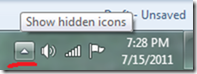This article will help you troubleshoot in case if you have accidently deleted or by some way you lost the little power icon on the Windows 7 Taskbar near the system clock.
If the battery icon does not appear in the left corner and originally by design, Windows 7 will have its power icon (Charging / or on battery)will be there on the right bottom of the screen. How to fix?
Possible, the icon wont be deleted. In case if it is hidden you can find it this way.
- To find the settings click the small triangle to the left of the icons in the task bar (bottom left of the screen).
This might display the missing icon in the menu if it does then you want to make it permanently visible.
If it doesn't you still need to follow these instructions.
- Right click the Task bar (bar with start button along bottom of screen).
- Choose properties.
- Click the Customize button in the Notification area section of the Taskbar tab.
If you icon was in the fly out menu from earlier it will be listed hare. Change the setting to Show Icon and notifications.
- If your Power icon is not visible in this list click the link "Turn system icons On or Off".
- Power should be listed here. Change the setting to On.
- Click the back button (top left). Check the settings for what will display.
- When finished click OK.
If you still cant get your icon back…
Well, May be, you had done any changes to the computer prior to the issue. If you remember any thing, try to undo those changes, if you are not sure, try system restore to the earlier version. please check the link Using System Recovery Options In Windows 7 to know how to use System restore in Windows 7
I would recommend you to perform System Restore to the point where it was working fine and check if it helps. View the following link to perform System Restore. Using System Recovery Options In Windows 7