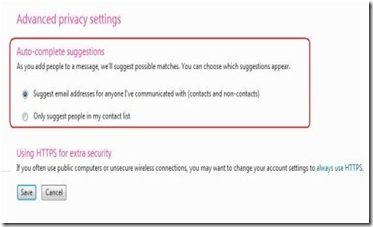This article provides information on how you can customize the different usability features in Windows Live Hotmail as per our needs.
Enabling/Disabling Sent Message Confirmation page:
Customers can choose either to display the Sent message confirmation page after they send an email or choose to go directly back to the inbox,
Follow the below steps:
- Sign in to your Windows Live Hotmail account.
- Go to Options – More Options.
- Under Writing email, choose Sent message confirmations.
- Choose either to show the sent message confirmation after you send an email or skip it.
- Click Save.
Enabling/Disabling recently emailed contact data in auto-complete and contact picker:
Customers will be able to choose if they want the email addresses that they have recently communicated with to show up in the auto complete options while composing an email or not.
The autocomplete/contact picker control will not display email addresses that resulted in NDRs (non-delivery reports).
Follow the below steps:
- Sign in to your Windows Live Hotmail account.
- Go to Options – More Options.
- Under Customizing Hotmail, choose Advanced privacy settings.
- Choose to either suggest email addresses that you’ve communicated with or only suggest people in your contact list.
- Click Save.
Changing the text size in Windows Internet Explorer:
- Sign in to the Windows Live Hotmail website with your Windows Live Hotmail account.
- Click the Internet Explorer View menu, point to Text Size, and then click the size that you want.
To change the text size in an Internet browser other than Internet Explorer, see the documentation for your browser.
Move or hide the reading pane:
- Sign in to the Windows Live Hotmail website with your Windows Live Hotmail account.
- In the upper-right corner of the page, click Options.
- Under Reading pane settings, select Right, Bottom, or Off.
For Advanced Options:
- Sign in to the Windows Live Hotmail website with your Windows Live Hotmail account.
- In the upper-right corner of the page, click Options, and then click More options.
- Under Reading email, click Reading pane settings.
- Under Where do you want the reading pane to appear, select Right, Bottom, or Off.
- Under When you first open your Inbox or another folder, set the reading pane to, select either Show the first message automatically or Show a message only after you select it.
- Click Save.
To resize the reading pane on the Mail page, hold the pointer over the boundary between the reading pane and your message list, and then click and drag the boundary.
Presently, you can't change the number of e-mail messages displayed on a page in the message list.