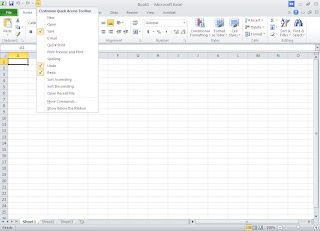First introduced in Excel 2007, the ribbon makes it easy for you to find commands and features that were previously buried in complex menus and toolbars. Although you could customize the Quick Access Toolbar in Excel 2007, it wasn’t possible to add your own tabs or groups to the ribbon. In Excel 2010, however, you can create custom tabs and groups and rename or change the order of the built-in tabs and groups.
Using the customization features in Office 2003 (or before), you might have designed your own specialized toolbars (which you could then attach to a workbook in excel file). The bad news is that Office no longer provides this feature, so you can’t enhance or modify your existing toolbars. The good news is that you can still access your custom toolbar, just in a slightly different way.
All the buttons from custom toolbars and custom menus end up on a separate tab in the ribbon, named Add-Ins. This tab appears only if there’s a custom toolbar or custom menu in the document (or workbook). When it appears, it ends up at the end of the series of standard ribbon tabs. This arrangement may not be the prettiest, but it makes sure that old solutions keep working in Office 2010.
All the buttons from custom toolbars and custom menus end up on a separate tab in the ribbon, named Add-Ins. This tab appears only if there’s a custom toolbar or custom menu in the document (or workbook). When it appears, it ends up at the end of the series of standard ribbon tabs. This arrangement may not be the prettiest, but it makes sure that old solutions keep working in Office 2010.
If you want to keep your custom commands closer at hand, you can add them to the Quick Access toolbar. You need to look for three items (in the All Commands list): Custom Toolbars, Menu Commands, and Toolbar Commands.
When you add these to the Quick Access toolbar, they appear as drop-down menus that, when clicked, show all the custom commands in your current workbook.