To set up Google Calendar Sync:
- Make sure you're using a supported operating system and Outlook version.
- Download Google Calendar Sync at http://dl.google.com/googlecalendarsync/GoogleCalendarSync_Installer.exe
- Once a dialog box appears, click Save File. The downloaded file should open automatically. If it doesn't, manually open it from your browser's download window.
- Click OK to confirm that you're aware this is an executable file.
- Read through the Google Calendar Sync Terms of Service, and click I Agree.
- Follow through the Installation Options and click Install to finish the set-up process.
Once Google Calendar Sync is installed on your computer, the Google Calendar Sync Settings window will appear:
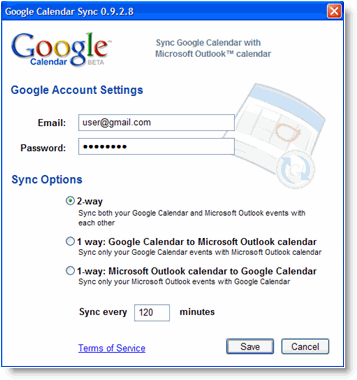
In the Settings window, enter your email address and password and select the Sync Option you prefer. Read about each Sync Option.
You'll also be able to set the time interval for syncing to occur. Please keep in mind that 10 minutes is the minimum time interval allowed.
After the initial set-up, you can access the Google Calendar Sync Settings window again by double-clicking the calendar icon in your Windows System Tray.
Icon Status
To access the Google Calendar Sync Settings window, just right-click the calendar icon in your Windows System Tray and select Options.
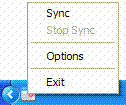
When your events are actively syncing between Google Calendar and Microsoft Outlook Calendar, you'll see arrows in the Google Calendar Sync icon:
 When events aren't actively syncing, your calendar icon will look like this:
When events aren't actively syncing, your calendar icon will look like this:
Error?
If your windows is not uptodate with your time zone information, you may come across the following error
"You seem to have ourdated time zone information, Please run Microsoft windows update or manually restore missing time zone definitions"
If this is the case,
- Quit Sync
- Quit Qutlook
- Download this file: http://filedb.experts-exchange.com/incoming/2009/03_w14/123060/TZones.txt
- Change Extension ".txt" to ".reg"
- Right click on file and Import or Merge File
- Reopen Sync
