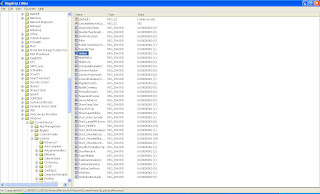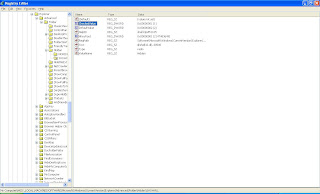Showing hidden files can come in handy - - for example, say you've tried to delete everything from a disk and the disk properties still indicate some xxK (say 100k for example) of disk space is being used by hidden files.
Related Post:
What Is Windows Registry | How To Use Windows Registry
Read More On How To Backup Windows Registry.
How To Use Windows Start Menu Search In Windows Vista / Windows 7
Some times, "Show Hidden Files And Folders" wont work as the way it has to. How to fix this issue?
What Is Windows Registry | How To Use Windows Registry
Read More On How To Backup Windows Registry.
How To Use Windows Start Menu Search In Windows Vista / Windows 7
Some times, "Show Hidden Files And Folders" wont work as the way it has to. How to fix this issue?
To See Hidden Files And Folders:
1.On the Tools menu in Windows Explorer (or in My Computer), click Folder Options.
2.Click the View tab.
Note: To access Windows Explorer, click Start, point to All Programs, and then click Windows Explorer. Or you can simply choose My Computer - Tools - Folder Options
Show Hidden Files And Folders Not Working:
Show Hidden Files And Folders Not Working:
Some times, when you click on the "show hidden files" option in the folder options menu and click apply, the hidden files aren't shown. And, when you reopen the Folder option again you may notice that the "do not show hidden files" option is automatically selected.
How to solve this? is this done by a virus? how to fix it?
How to solve this? is this done by a virus? how to fix it?
Well, it can be a virus ! Still, you try the following method!
Method 1:
Go to registry editor by running regedit in the run box. (Refer My Earlier Post What Is Windows Registry | How To Use Windows Registry)
Go to registry editor by running regedit in the run box. (Refer My Earlier Post What Is Windows Registry | How To Use Windows Registry)
Warning: before you try to modify windows registry, learn how to backup windows registry. Also try to have a backup of your registry at this stage before you proceed. Read More On How To Backup Windows Registry.
Go to this key:
HKEY_CURRENT_USER\Software\Microsoft\Windows\CurrentVersion\Explorer\Advanced
HKEY_CURRENT_USER\Software\Microsoft\Windows\CurrentVersion\Explorer\Advanced
In the right hand area, double click hidden and change the value to 1 (Refer below screen shot).
Now you’re all set to go. Check it in your tools menu if the changes have taken effect. If its not working still, then try method 2.
Method 1:
1. Click Start - Run (in Windows XP) or press Windows key + R. If you are using windows vist or later just type start and cotinue to next step. (Also Read : How To Use Windows Start Menu Search In Windows Vista / Windows 7).
2. Type “regedit” and click “Ok”. (Note: If you are using windows vista or windows 7, you can simply type regedit by clicking the start menu. Please Refer: How To Use Windows Start Menu Search In Windows Vista / Windows 7.)
3. Find the key: HKEY_LOCAL_MACHINE\SOFTWARE\Microsoft\Windows\CurrentVersion\Explorer\Advanced\Folder\Hidden\SHOWALL
4. Look at the “CheckedValue” key. (refer screen shot below)
This should be a DWORD key. If it isn’t, delete the key.
5. Create a new key called “CheckedValue” as a DWORD (hexadecimal) with a value of 1.
Thats it! The “Show hidden files and folders” check box should now work normally.
If you still cant solve this issue... it should be a virus / spyware / malware problem. Use antivirus with latest update and Antispyware and malware byte (its free) to remove this virus.
Related Post:
What Is Windows Registry | How To Use Windows Registry
How To Backup Windows Registry.
How To Use Windows Start Menu Search In Windows Vista / Windows 7
Remove Windows Aero Effect To SpeedUp Windows Vista
2. Type “regedit” and click “Ok”. (Note: If you are using windows vista or windows 7, you can simply type regedit by clicking the start menu. Please Refer: How To Use Windows Start Menu Search In Windows Vista / Windows 7.)
3. Find the key: HKEY_LOCAL_MACHINE\SOFTWARE\Microsoft\Windows\CurrentVersion\Explorer\Advanced\Folder\Hidden\SHOWALL
4. Look at the “CheckedValue” key. (refer screen shot below)
This should be a DWORD key. If it isn’t, delete the key.
5. Create a new key called “CheckedValue” as a DWORD (hexadecimal) with a value of 1.
Thats it! The “Show hidden files and folders” check box should now work normally.
If you still cant solve this issue... it should be a virus / spyware / malware problem. Use antivirus with latest update and Antispyware and malware byte (its free) to remove this virus.
Related Post:
What Is Windows Registry | How To Use Windows Registry
How To Backup Windows Registry.
How To Use Windows Start Menu Search In Windows Vista / Windows 7
Remove Windows Aero Effect To SpeedUp Windows Vista