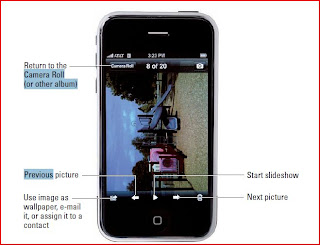From my earlier post you should be aware of Where All Your Pictures Be In Your iPhone and also in Having Fun With Your iPhone Pictures. Here, lets have more fun with slide shows.
Related Link:
Slideshow is a modern concatenation of "Slide Show". A slideshow is a display of a series of chosen pictures, which is done for artistic or instructional purposes. The old adage "A picture is worth a thousand words" holds true, in that a single image can save a presenter from speaking a paragraph of descriptive details. As with any public speaking or lecturing, a certain amount of talent, experience, and rehearsal is required to make a successful slideshow presentation.
Launching Slideshows
Those of us who store a lot of photographs on computers are familiar with running slideshows of those images. It’s a breeze to replicate the experience on the iPhone:
Those of us who store a lot of photographs on computers are familiar with running slideshows of those images. It’s a breeze to replicate the experience on the iPhone:
- Choose your Camera Roll or another album from the Photo Albums list.
- To do so, tap the Photos icon from the Home screen or tap the Camera Roll button in the Camera application.
- If you see the play button at the bottom of the thumbnails screen, tap it and you’re finished.
- If you don’t see the play button at the bottom of the thumbnails screen, tap a thumbnail to choose a photo, and then tap the play button. You may have to tap the picture a second time to bring up the play button. Enjoy the show.
Special Slideshow Effects
You can alter the length of time each slide is shown, change the transition effects between pictures, and display images in random order. Here’s how.
From the Home screen, tap Settings and then scroll down and tap Photos. Then tap any of the following to make changes:
- Play Each Slide For: You have five choices (2 seconds, 3 seconds, 5 seconds, 10 seconds, 20 seconds). Tap the Photos button when you are finished to return to the main Settings screen for Photos.
- Transition: This is the effect you see when you move from one slide to the next. Again, there are five choices (cube, dissolve, ripple, wipe across, wipe down). Why not try them all to see what you like? Tap the Photos button when you are finished.
- Repeat: If turned on, the slideshow continues to loop until you stop it. If off, the slideshow for your Camera Roll or album plays just once. The Repeat control may be counterintuitive for some. If Off is showing, tap it to turn on the Repeat function. If On is showing, tap it to turn off the Repeat function.
- Shuffle: Turning this feature on plays slides in random order. As with the Repeat feature, tap Off to turn on shuffle or tap On to turn off random playback. Tap the Home button to leave Settings and return to the Home screen.
I love backing up slideshows with Sinatra, Sarah Vaughan, or Sarah McLachlan, among numerous other artists.
Adding music to a slideshow couldn’t be easier. Just tap iPod and begin playing a song. Then return to the Photo application to start up a slideshow as described in the beginning of the “Launching Slideshows” section.