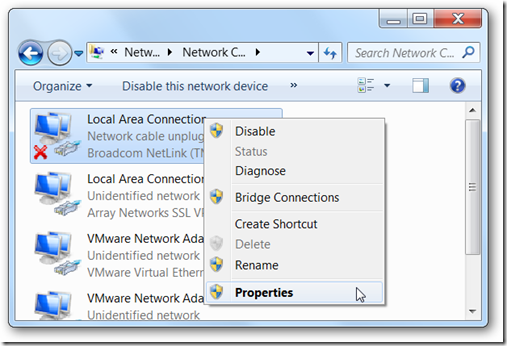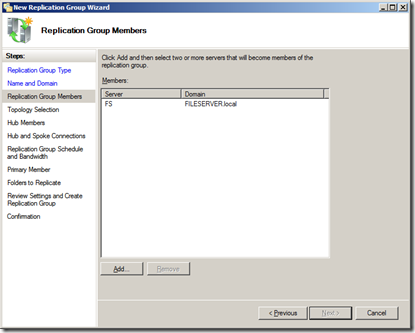How to Improve your Wi-Fi Network Connectivity when Network Connection Drops
May be your work location or in home or even sometimes in public wireless networks, your Wi-Fi connection might drop unexpectedly for no reason. This will be frustrating when you are in a hurry or when performing some important as well as urgent activity over the internet. It's also more common than you might think. Fortunately, we can fix this issue if you can follow this checklist to determine why it is happening and how to prevent it.
Position Your Router / Access Point for Best Performance
Radio signals from various consumer electronic products can interfere with Wi-Fi wireless network signals. For example, cordless phones, Bluetooth devices, garage door openers and microwave ovens can each take down a Wi-Fi network connection when powered on. You can move your network equipment or (on home networks) change some Wi-Fi radio settings to avoid this problem.
Insufficient Wi-Fi Network Range and Power
Even without interference from other equipment, Wi-Fi connections can drop occasionally on devices located near the edge of the network's wireless signal range. Wi-Fi links generally become more unstable with distance. Relocating your computer or other gear is a simple but not always practical solution. Otherwise, consider antenna upgrades and other techniques to improve wireless signal transmission and reception.
Unknowingly Connecting to the Wrong Wi-Fi Network
If two neighboring locations run unsecured Wi-Fi networks with the same name (SSID), your devices may connect to the wrong network without your knowledge. This can cause the interference and range problems described above. Additionally, in this scenario your computers will lose connection whenever the neighbor network is turned off, even if your preferred one remains functional. Take proper security measures to ensure your computers connect to the right network.
Network Driver or Firmware Upgrade Required
Each computer connected to a Wi-Fi network utilizes a small piece of software called the device driver. The Wi-Fi network device driver controls various functions of the Wi-Fi hardware. Network routers contain related technology called firmware. Network drivers and firmware can both become obsolete over time. Upgrading (over installing) newer versions of these things can sometimes fix network connection problems. Get free upgrades from the manufacturer's Web sites.
Incompatible Software Packages Installed
Wi-Fi network connections may start failing on a computer due to incompatible software installed and running there. This includes operating system patches, operating system services, and other software that modifies the networking capabilities of the operating system. Keep records of each time you install or upgrade software on your computers, and be prepared to uninstall any incompatible software you've added recently.
Overloading / Overheating the Wireless Access Point
Owners of some wireless routers (and other types of wireless access points) have reported dropped connections during times of heavy network utilization. This can occur during, for example, online gaming or while copying large files. Routers can, in theory, become overloaded with too much data and fail temporarily. If a router's temperature increases too much, it may also fail until cooled. Install routers (access points) in places with good airflow. Exchange the router for a different unit if the current one doesn't support your usage patterns.
If you still have issues, we suggest you Change the Wi-Fi Channel to Avoid Interference.