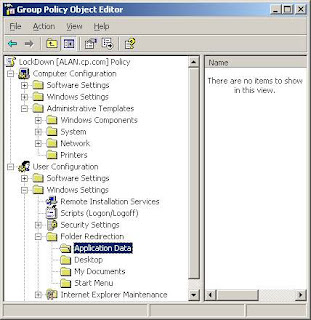Change The Default Location Of My Music Folder
On Microsoft Windows computer operating systems (except for Windows NT), My Documents is the name of a special folder on the computer's hard drive that the system commonly uses to store a user's documents, music, pictures, downloads, and other files.
And you might have noticed that the media player software and iTunes use the default My Music location to store its library and music information.
How to change the default location of My Music folder? For example, if you are running out of space in your C Driver or if you want all your media files organized in a special way, you can Install a 2nd hard drive. What has to be done, if My Music folder to be moved to the new drive.
If you manually copy or move the My Music folder to the secondary hard disk or any other location, Windows XP will again create a new My Music Folder in your My Documents and will start to store the music files there by default. Is there any way we can change this default action of Windows XP?
Unfortunately this is by design and Windows by default creates a Documents folder even if you delete it.
But you can change the default location of My Documents Folder so that your entire My Documents will be stored in a secondary hard disk along with My Music, My Pictures Etc Etc.,
And to do this, simply right click on My Documents Folder and choose properties.

Click Ok And If you get a new dialog box like the above one, give Yes so that your existing files from your old My Documents folder will be moved to your new My Documents.
If you are not interested to move the entire My Documents folder. However, if you have saved music to a different folder you can set Media Player to use a default folder to access music files.
- A. Open Media Player, Press the Alt key to bring up the File menu.
- B. Click on File, Manage Libraries and Music.
Here you can add and remove locations and also select the default location.
Also Read: