Keeping your important document protected from any external source would be extremely beneficial. Sometimes while writing document it become dire need to maintain confidentiality of document and preventing document from being edited from any unauthenticated source. Office 2010 provides an option to make your document protected from any unauthorized use, which eventually mitigates the probable of vulnerability. There are several ways to secure document content and let us discuss about the Restricting “Formatting and Editing” Documents Using Office 2010
To prevent anyone from introducing inconsistent formatting into a document, you can limit the styles that can be applied. You can select the styles individually, or you can implement the recommended minimum set, which consists of all the styles needed by Word for features such as tables of contents. (The recommended minimum set doesn’t necessarily include all the styles used in the document.)
To Restrict Formatting Changes
1. On the Review tab, in the Protect group, click the Restrict Editing button. Or On the Info page of the Backstage view, click the Protect Document button, and then click Restrict Editing.
2. In the Restrict Formatting and Editing task pane, in the Formatting restrictions section, select the Limit formatting to a selection of styles check box, and then click Settings.
3. In the Formatting Restrictions dialog box, do one of the following, and then click OK:
- Clear the check boxes of the styles that you will not allow in the document.
- Click None, and then select the check boxes of the styles that you will allow in the document.
4. In the Start enforcement section of the Restrict Formatting and Editing task pane, click Yes, Start Enforcing Protection.
5. In the Start Enforcing Protection dialog box, if you want to require a password to use styles other than those you selected, enter a password in the Enter new password and Re-enter password to confirm boxes. Then click OK.”
To Restrict Editing
1. In the Restrict Formatting and Editing pane, in the Editing restrictions section, select the Allow only this type of editing in the document check box.
2. In the Allow only… list, do one of the following:
- To force all changes to be tracked, click Tracked changes.
- To disable all changes other than commenting, click Comments.
- To disable changes outside of form fields, click Filling in forms.
3. In the Start enforcement section of the Restrict Formatting and Editing task pane, click Yes, Start Enforcing Protection.
To Remove Formatting And Editing Restrictions
1. In the Restrict Formatting and Editing pane, click Stop Protection.
2. If the Unprotect Document dialog box opens, enter the assigned password, and then click OK.
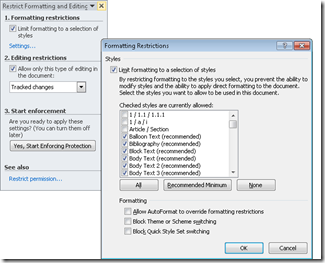
No comments:
Post a Comment