Adobe Acrobat is unique in that it has many functional areas utilized by a diverse range of users. A print designer uses Acrobat to display page proofs and run preflight checks; an engineer or architect uses Acrobat to hold and organize models, as well as product or project documentation; a dentist uses Acrobat to store patient records and scanned x-rays.
The scope and depth of Acrobat is amazing, but it boils down to the fact that fundamentally you are handling information. If you are dealing with information on an ongoing basis, Acrobat can assist you with its wide range of tools.
Let’s also consider the ways in which Acrobat functions. Acrobat is designed to create PDF content using material from a wide range of sources; combine content from source files or selected sub segments of existing PDF files; collaborate with others using commenting and review; add interactive content and multimedia using Flash; and so much more.
If you have installed Adobe Acrobat Professional, you can print a file to another file in PDF format.
How To Print Using Adobe Printer:
If you can print a file in a program, you can usually generate a PDF file. The key is the Adobe PDF printer driver included as part of the Acrobat Professional installation process. For convenience, the Adobe PDF printer is included in your system’s printer list (refer screen shot below) and is available through your Print dialog.
To create a PDF file from a source program in Windows, follow these steps:
- Open your program and the document you want to convert to a PDF. Choose File > Print to open the Print dialog.
- Choose Adobe PDF from the Printer Name menu.
- Select from a number of options for printing using the Print what radio buttons at the lower left of the dialog. Printing choices include the entire document, or you can specify components based on the type of document you are converting.
- Click Options at the bottom left of the Print dialog to open a list of different print options (such as field codes, XML, and document properties) that vary according to the type of file you are converting. When you’ve made selections, click OK to dismiss the dialog and return to the main Print dialog.
- Click OK to process the file, choose a name and storage location depending on the program’s print command process, and click Save. The file saves to PDF, rather than to your printer, and you have a PDF version of the source file.
- Click Properties in the Print dialog to open the Adobe PDF Document Properties dialog, which displays the Adobe PDF Settings tab by default. Here you can choose additional print options that vary according to the type of file you are converting (Screen Shot Below):
Screen Shot: Choose from a number of options to configure the print driver and PDF output.
- Use the four settings at the top of the dialog to save time. If you always produce basic PDF conversions, leave the Standard Default Settings, or choose an alternate from the pull-down list.
- Automatically attach password protection to all your files at conversion using an option from the Adobe PDF Security pull-down list. Choose from either “Reconfirm Security for each job” or “Use the last known settings.”
- Click Browse and locate a consistent output folder, displayed in the Adobe PDF Output Folder setting. This is a great timesaver if you routinely convert files and leave them in a staging area before further work.
- Choose an alternate page size from the Adobe PDF Page Size dropdown list if your work requires it.
- Click OK to dismiss the secondary dialog and return to the Print dialog.
- Preparing for Conversions
Before you convert a document to PDF format, be sure to complete these steps:
- Check spelling and grammar, and make sure the finished content is how you want it to appear in the PDF format. It is easier to ensure that the original document is complete than to edit it in Acrobat.
- Decide how the document is to be used. You choose different conversion settings for an online document, for example, than for one intended for high-quality printing.
- Check links and other content such as comments if you plan to convert them for PDF use.
- Check the conversion option’s settings. For example, you may choose a Standard conversion option but require changes in the graphic conversion settings. If you like this post, don’t forget to leave your comment.

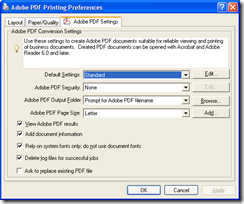
No comments:
Post a Comment