Right-click any taskbar button, and there’s a menu of choices sliding from the bottom of the screen (or from another side if you repositioned your taskbar), giving you access to frequent tasks and destinations for your application. (Destinations are files your application can open and handle and that can be grouped into categories.)
The Start menu has been the canonical location for application tasks and documents for all applications installed on the system. To launch an application, you would wearily navigate the Start menu until you reached its program group. To take a quick look at your recent Microsoft Office Excel spreadsheets in this paradigm, you have to manually filter out recent documents from all other programs—programs that you’re not interested in seeing at that moment.
The jump list is your application’s opportunity to have its very own mini Start menu—an area where you can group popular tasks and destinations to enhance your users’ productivity. Two types of items can be placed in a jump list—destinations, which are the groupable files your application can open and handle, and tasks, which are launchers for common functionality your users frequently need.
It’s easy to envision destinations as your recent Microsoft Office Word documents or your Internet Explorer browsing history; it takes a little more imagination to come up with useful tasks.
Even if an application does nothing to enhance its jump list (which is precisely what Windows Paint does), Windows automatically populates the jump list with recent documents of the application’s registered file type, as well as a set of three predefined system tasks (launch the application, pin the application to the taskbar or unpin it from the taskbar, and close the application’s window).
However, well-behaved applications are expected to use this opportunity to provide a convenient, one-click-away mechanism for launching and interacting with programs and data. Showing absolutely nothing in the jump list (such as the Command Prompt button just shown) is frowned upon because users are becoming more and more accustomed to using the jump list for interacting with programs and data.
The Start menu has been the canonical location for application tasks and documents for all applications installed on the system. To launch an application, you would wearily navigate the Start menu until you reached its program group. To take a quick look at your recent Microsoft Office Excel spreadsheets in this paradigm, you have to manually filter out recent documents from all other programs—programs that you’re not interested in seeing at that moment.
The jump list is your application’s opportunity to have its very own mini Start menu—an area where you can group popular tasks and destinations to enhance your users’ productivity. Two types of items can be placed in a jump list—destinations, which are the groupable files your application can open and handle, and tasks, which are launchers for common functionality your users frequently need.
It’s easy to envision destinations as your recent Microsoft Office Word documents or your Internet Explorer browsing history; it takes a little more imagination to come up with useful tasks.
Even if an application does nothing to enhance its jump list (which is precisely what Windows Paint does), Windows automatically populates the jump list with recent documents of the application’s registered file type, as well as a set of three predefined system tasks (launch the application, pin the application to the taskbar or unpin it from the taskbar, and close the application’s window).
However, well-behaved applications are expected to use this opportunity to provide a convenient, one-click-away mechanism for launching and interacting with programs and data. Showing absolutely nothing in the jump list (such as the Command Prompt button just shown) is frowned upon because users are becoming more and more accustomed to using the jump list for interacting with programs and data.
Even though the most natural place to find the jump list is right next to the taskbar button, the jump list can also appear within the Start menu, the same Start menu that it is destined to replace. If an application is currently visible in the Start menu area devoted to frequently used applications, a small arrow exposes the presence of the same jump list you would see if you clicked the application’s taskbar button:
Almost any application has a justification to customize its jump list for the benefit of its users. If you’re writing a document-oriented application, you’ll immediately reap the benefits of the Recent and Frequent categories of destinations. Even if it seems you have no well-defined file type, and you need to consider which useful tasks and destinations will be beneficial for your users, you’ll quickly become addicted to the ease of use and productivity gains the jump list brings to your application.

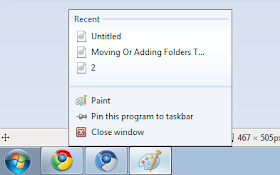


No comments:
Post a Comment